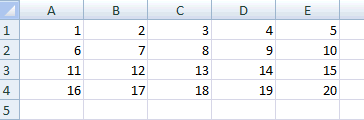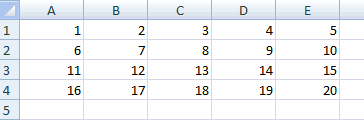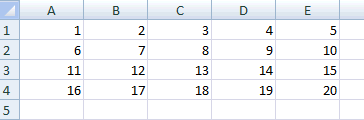Moving around in Excel
by Daljit Dhadwal
If you use Excel a lot, probably the best thing you can do to become more efficient is to learn all the keyboard shortcuts. Switching back and forth between the keyboard and mouse really slows things down. In the following example, I’m going to show how you can use the arrow keys in combination with the ctrl and shift keys to quickly move around and select cells.
If you have a bunch of data in columns, you can use the arrow keys to move the cursor around one cell at a time.
If you hold down the ctrl key while pressing the arrow keys, the cursor will jump to the last cell in the group in the direction of the arrow. In this example, first ctrl and the right arrow are being pressed, then ctrl and the down arrow, then ctrl and the left arrow, and then finally, ctrl and the up arrow.
If you hold down the ctrl key and the shift key while pressing the arrow keys, the cursor will jump to the last cell in the group in the direction of the arrow and select everything along the way. In this example, first ctrl+shift and the right arrow are being pressed and then ctrl+shift and the down arrow.